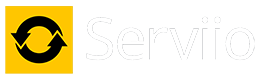cann not connect to WD MyCloud after upgrade to 1.7
I am on a Win 10 machine
I upgraded from 1.6 to 1.7.1 .....it had been awhile (6mo!) since I used Serviio.
Complicating factor was that my Router was upgraded and several devices were given new IPs.
Rechecked the IPs for everything.
Checked the Windows Credentials to make sure it had the WD drive on the correct IP / name.
The player sees the server....the main Serviio screen shows the server is running.
On the main Serviio screen says no videos.
If I try to access the file from the player.... No files
On the Shared Folders there is the red triangle "can't be seen" ....however that was the case 1.6, which worked
I checked the Serviio service, and the Login had been changed to the Local System, I changed the login to be the same as the WD MyCloud.
I tried both blank PW (as it was before) and with the PW for the WD
< no effect >
To make sure it wasn't access / rights issue on the directory I created a new directory named test with 1 mp4 file. Access = Public
Mapped drive to the directory, copied 1 file
On Shared Folders, deleted the folder and added folder = test.
<no effect>
In the log file I only see one entry for the attempt to access the test directory :
2016-11-18 17:06:08,004 INFO [RepositoriesStatus] Repository '\\hindersmycloud\test' is not currently available. Deferring all operations for later.
That entry is 3 hours since I started troubleshooting.....
The last 3 entries (which repeat) are:
2016-11-18 19:28:04,254 INFO [LocalLibraryManager] Starting automatic library scan
2016-11-18 19:28:04,294 INFO [LibraryDeltaScanner] Starting the library delta scan
2016-11-18 19:28:04,302 INFO [PlaylistMaintainerWorker] Started looking for playlist changes
Ideas ? TIA
Addition : I found the FAQ and I commented on what I did
======================================================================================================
Make sure the user that runs Serviio server/service has got access to the shared folders. If you are on Windows, check that the user running the Windows service has got access.
>> The W10 only has one user. That user has access to the NAS. That user is listed in the Services as the Log On As
To run the service as a different user go to Services (from the Windows Control Panel → Administrative Tools or typing "Services.msc" in the Run command on Start menu), select Serviio, right-click -> Properties, Log On tab, enter the user's details and restart the service.
>> Done, As detailed, I checked the that the single user is listed and set in the Services. I tried the user with and without a PW ( the directory is Public)
To access a NAS device the exact same set of credentials must be created on the NAS device. The Windows credentials must be a local user and not a domain user. The user must have "Run As Service" rights.
>> The NAS only has one user, and the same UN as the Win10 user.
?? How do you check that the user has "Run As Service" rights
The remote path must be entered as a UNC path in the Serviio Console (e.g. \\server\folder)), mapped drive letters will not work since the user running the Serviio service is not aware of your mapped drives.
>> The path is UNC \\hindersmycloud\test
I upgraded from 1.6 to 1.7.1 .....it had been awhile (6mo!) since I used Serviio.
Complicating factor was that my Router was upgraded and several devices were given new IPs.
Rechecked the IPs for everything.
Checked the Windows Credentials to make sure it had the WD drive on the correct IP / name.
The player sees the server....the main Serviio screen shows the server is running.
On the main Serviio screen says no videos.
If I try to access the file from the player.... No files
On the Shared Folders there is the red triangle "can't be seen" ....however that was the case 1.6, which worked
I checked the Serviio service, and the Login had been changed to the Local System, I changed the login to be the same as the WD MyCloud.
I tried both blank PW (as it was before) and with the PW for the WD
< no effect >
To make sure it wasn't access / rights issue on the directory I created a new directory named test with 1 mp4 file. Access = Public
Mapped drive to the directory, copied 1 file
On Shared Folders, deleted the folder and added folder = test.
<no effect>
In the log file I only see one entry for the attempt to access the test directory :
2016-11-18 17:06:08,004 INFO [RepositoriesStatus] Repository '\\hindersmycloud\test' is not currently available. Deferring all operations for later.
That entry is 3 hours since I started troubleshooting.....
The last 3 entries (which repeat) are:
2016-11-18 19:28:04,254 INFO [LocalLibraryManager] Starting automatic library scan
2016-11-18 19:28:04,294 INFO [LibraryDeltaScanner] Starting the library delta scan
2016-11-18 19:28:04,302 INFO [PlaylistMaintainerWorker] Started looking for playlist changes
Ideas ? TIA
Addition : I found the FAQ and I commented on what I did
======================================================================================================
Make sure the user that runs Serviio server/service has got access to the shared folders. If you are on Windows, check that the user running the Windows service has got access.
>> The W10 only has one user. That user has access to the NAS. That user is listed in the Services as the Log On As
To run the service as a different user go to Services (from the Windows Control Panel → Administrative Tools or typing "Services.msc" in the Run command on Start menu), select Serviio, right-click -> Properties, Log On tab, enter the user's details and restart the service.
>> Done, As detailed, I checked the that the single user is listed and set in the Services. I tried the user with and without a PW ( the directory is Public)
To access a NAS device the exact same set of credentials must be created on the NAS device. The Windows credentials must be a local user and not a domain user. The user must have "Run As Service" rights.
>> The NAS only has one user, and the same UN as the Win10 user.
?? How do you check that the user has "Run As Service" rights
The remote path must be entered as a UNC path in the Serviio Console (e.g. \\server\folder)), mapped drive letters will not work since the user running the Serviio service is not aware of your mapped drives.
>> The path is UNC \\hindersmycloud\test