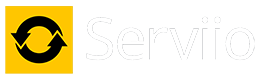Some Files not showing
I dont think its a LG TV problem but something i am missing or doing wrong somewhere . I download files and keep them in a file unconecte to Serviio until i have the complete series then i transfer the file from that file to the Video file that is assigned to Serviio , thats where the issue is .
I cut the file and paste it intot eh Serviio Video folder but they dont always show . Have tried Library Refresh , rebooting Laptop , rebooting TV , using task manager to end Serviio but nothing works .
Th other odd thing i notice is that Serviio is not on my start memory and is not shown as running when i booth my Laptop but it i turn the TV on and look a Inputs Serviio is there and i can play it eventhough i never loaded it . I hav used LG Smart share for years ant that always had to be physicly loaded and then i had to wait for it to apear , took forever some days and i would try to get it t show by refreshing , ending and rebooting , turnng off and on , with Serviio i dont have to do anything , its always on the input list .
I just created 2 folders in the shared video folder , one named Cronation Sreet and the other Emmerdale 2024 , i then copied a file from another series that we were watching last night and pasted it in each of the two new folders then pressed Librery Refresh and rebooted the laptop and powered up the TV ( its never in standby ) only the folder Coronation Street was visiable and the file inside it played but when i loades Serviio i caught sight of something in the top right hand corner being added , didnt see what it was though , was too quick .
Serviio seems a great program an suits our needs well but im stil learingg so any help , guidence or explination would be very much appreciated .
I cut the file and paste it intot eh Serviio Video folder but they dont always show . Have tried Library Refresh , rebooting Laptop , rebooting TV , using task manager to end Serviio but nothing works .
Th other odd thing i notice is that Serviio is not on my start memory and is not shown as running when i booth my Laptop but it i turn the TV on and look a Inputs Serviio is there and i can play it eventhough i never loaded it . I hav used LG Smart share for years ant that always had to be physicly loaded and then i had to wait for it to apear , took forever some days and i would try to get it t show by refreshing , ending and rebooting , turnng off and on , with Serviio i dont have to do anything , its always on the input list .
I just created 2 folders in the shared video folder , one named Cronation Sreet and the other Emmerdale 2024 , i then copied a file from another series that we were watching last night and pasted it in each of the two new folders then pressed Librery Refresh and rebooted the laptop and powered up the TV ( its never in standby ) only the folder Coronation Street was visiable and the file inside it played but when i loades Serviio i caught sight of something in the top right hand corner being added , didnt see what it was though , was too quick .
Serviio seems a great program an suits our needs well but im stil learingg so any help , guidence or explination would be very much appreciated .