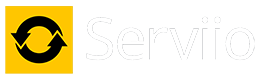Sun May 05, 2013 10:39 pm by atc98092
Sun May 05, 2013 10:39 pm by atc98092
Forgive me if these steps are already known, but I thought I'd make sure.
On my Viera ST30, the Viera Tools button opens a menu list across the bottom of the screen. Use the left/right arrow buttons to find the DLNA menu, then push the OK button. You should now see all DLNA servers on your home network, and Serviio should be one of them. If you have Windows 7 or 8 on a home computer, you may see those as well.
Scroll up/down to the Serviio box and push OK. Now you should see Movies, Pictures and Music, depending on your selections in the Serviio Console for presentation. Click Movies and you will either see a list of available videos or additional sub-menus. Keep going until you find you movies listed.
If no movies are being listed, there are two possible errors: your shared folder selections are inaccurate, or your movies are named incorrectly and Serviio can't find a title match from the online databases. I have found the most success with Movie Name and then (movie year). Also make sure the file type is recognized, such as .MKV, .MP4, .AVI, etc. I have tried a format or two that didn't show up, but I can't remember what they were. Sorry.
If this hasn't resolved your issue, let us know.
Dan
LG NANO85 4K TV, Samsung JU7100 4K TV, Sony BDP-S3500, Sharp 4K Roku TV, Insignia Roku TV, Roku Ultra, Premiere and Stick, Nvidia Shield, Yamaha RX-V583 AVR.
Primary server: AMD Ryzen 5 5600GT, 32 gig ram, Windows 11 Pro, 22 TB hard drive space | Test server: Intel i5-6400, 16 gig ram, Windows 10 Pro
HOWTO: Enable debug logging HOWTO: Identify media file contents