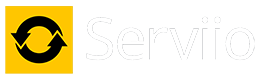The profile with MPEG2 in the name only applies to the video codec, which I have a feeling your Roku 4 doesn't support. So you should stick with the "regular" 4K Media Player profile.
As far as stuttering, do you have Auto-adjust display refresh rate enabled? I've found with Roku players it has issues with some videos if it's turned on. It's subtle, but there's still a little stutter with it turned on.
Did you edit your post with different ffmpeg output? I now see the included codecs and I believe I see the issue. Yes, you have MP2 audio, which Roku does not support. You also have two different types of video codecs: MPEG1 and WMAV2. Again, Roku supports neither. And I must add that both the video and audio codecs used in these files are no longer commonly used. So now, we can fix this in two different ways. First is to modify the Roku profiles to recognize these codecs and transcode as necessary. Transcoding audio doesn't require much computer power, if the video is compatible. Transcoding video requires more power, and usually takes virtually all the computer has available, so it's not very useful for other tasks at the same time.
Now, I'm going to take the information you've provided me and work on the profiles. I'll try to find some demo videos so I can test them on my system. But that's going to take a little time. Got this little thing called Christmas that's going to take just a touch of my time.

However, in the mean time you could use a program like Handbrake and convert your troublesome files into something that is better supported by Roku.
Handbrake (
https://handbrake.fr/) is free software that is incredibly powerful, and can take your videos and convert them into a Roku compatible format easily. While it's very easy to use (it has presets for many different outputs, including Roku), it does take a little time to complete a file. However, you can add them to a queue and let it run overnight. I find that it takes just a little longer than the running length of the video, so a movie that is 90 minutes long might take closer to two hours to finish. Ultimately the power of your computer decides how long it takes. Handbrake also allows you to modify the preset, so if you want your audio converted to AC3 instead of AAC, it's very simple to do. And you can save your final tweaking as your own preset. If the video contains captions, you can burn them into the video so they're always visible.
By default Handbrake uses the Roku preset (there's more than one Roku profile, mostly for different output resolution and audio choices) to convert the video to H.264 and the audio to AAC stereo. For the two files that you provided the information, AAC audio should be just fine, although AC3 provides just a touch more compatibility with different players. And f any of your videos have more than two channel audio, you really want to use AC3 as your output audio. It's been a while since I've used Handbrake for anything, so please consider my comments about it in that light. I know they continue to improve Handbrake, and it might even be faster that I remember.
Dan
LG NANO85 4K TV, Samsung JU7100 4K TV, Sony BDP-S3500, Sharp 4K Roku TV, Insignia Roku TV, Roku Ultra, Premiere and Stick, Nvidia Shield, Yamaha RX-V583 AVR.
Primary server: AMD Ryzen 5 5600GT, 32 gig ram, Windows 11 Pro, 22 TB hard drive space | Test server: Intel i5-6400, 16 gig ram, Windows 10 Pro
HOWTO: Enable debug logging HOWTO: Identify media file contents