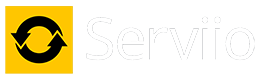Empty Folders in Serviio, Possible Fix.
I recently downloaded and installed Serviio on my computer. Serviio picked up my Samsung UE40SE6300 TV ok and it set the profile to Samsung C/D/E Series. I added a folder to the Library but when I viewed this on my TV the folder was there but it was empty. I added another folder and again when viewed on the TV the folder appeared but it was empty. Every folder I added would appear on the TV but it was empty. I searched this forum with a fine tooth comb for a solution but I couldn't find one, although I did find plenty of posts by people with the same problem which is why I thought I would post my experience and explain how I fixed it, as it may help others with this problem.
My computer setup is like this:-
I have an SSD as a boot drive and I have an internal 1TB SATA 111 drive which I use for my default Windows library files. On this drive (F:) I have created a folder called Libraries and in this folder I have folders for Documents, Music, Pictures and Videos. All the folders I had added to the Serviio library were in the video folder housed in the Library folder. As a test I tried adding a folder to Serviio which was on an external drive and this worked fine. The folder showed up on my TV, it wasn't empty and the video played fine. I then copied one of the videos from the video folder to the same folder on the external drive which I had added to Serviio, refreshed Serviio and this worked fine. I then moved it to my other external drive and added it to Serviio and that worked fine. I then moved it to my C: (SSD) drive and again it worked fine. As a final test I moved it to the F: drive but I didn't put it in the Library folder, I added it to Serviio and it worked fine.
This told me the problem was something to with the Library folder. The only thing I could notice was the icon for the Library folder showed a padlock overlay on the bottom left. I searched Google and found out that this often happens when you share a folder on a HomeGroup, which I had previously done. I found out that it often meant that you are not the owner of that folder so I checked but in my case I was the owner. To check; right click the folder which shows the padlock, click Properties, click on the Security tab, click the Advanced tab and then click on the Owner tab. If you are not the owner then click on Edit and set yourself as the owner. With a bit more researching I found this solution:-
Right click the folder with the padlock overlay, click Properties
Click the Security tab
Click Advanced
Click Change Permissions
Check Both boxes to Include inheritable permissions, and to Replace all child object permissions
Click Apply then click Yes
Wait for the list to refresh
In my case as soon as I did this the padlock disappeared. I refreshed Serviio and when I looked on my TV all the folders showed their content and the videos played fine. If you are having problems with empty folders then check to make sure that none of the folders in the path have a padlock overlay, if they have then that is probably the problem. Just follow the steps above and hopefully that should fix it as it did for me.
Hope this helps.
My computer setup is like this:-
I have an SSD as a boot drive and I have an internal 1TB SATA 111 drive which I use for my default Windows library files. On this drive (F:) I have created a folder called Libraries and in this folder I have folders for Documents, Music, Pictures and Videos. All the folders I had added to the Serviio library were in the video folder housed in the Library folder. As a test I tried adding a folder to Serviio which was on an external drive and this worked fine. The folder showed up on my TV, it wasn't empty and the video played fine. I then copied one of the videos from the video folder to the same folder on the external drive which I had added to Serviio, refreshed Serviio and this worked fine. I then moved it to my other external drive and added it to Serviio and that worked fine. I then moved it to my C: (SSD) drive and again it worked fine. As a final test I moved it to the F: drive but I didn't put it in the Library folder, I added it to Serviio and it worked fine.
This told me the problem was something to with the Library folder. The only thing I could notice was the icon for the Library folder showed a padlock overlay on the bottom left. I searched Google and found out that this often happens when you share a folder on a HomeGroup, which I had previously done. I found out that it often meant that you are not the owner of that folder so I checked but in my case I was the owner. To check; right click the folder which shows the padlock, click Properties, click on the Security tab, click the Advanced tab and then click on the Owner tab. If you are not the owner then click on Edit and set yourself as the owner. With a bit more researching I found this solution:-
Right click the folder with the padlock overlay, click Properties
Click the Security tab
Click Advanced
Click Change Permissions
Check Both boxes to Include inheritable permissions, and to Replace all child object permissions
Click Apply then click Yes
Wait for the list to refresh
In my case as soon as I did this the padlock disappeared. I refreshed Serviio and when I looked on my TV all the folders showed their content and the videos played fine. If you are having problems with empty folders then check to make sure that none of the folders in the path have a padlock overlay, if they have then that is probably the problem. Just follow the steps above and hopefully that should fix it as it did for me.
Hope this helps.